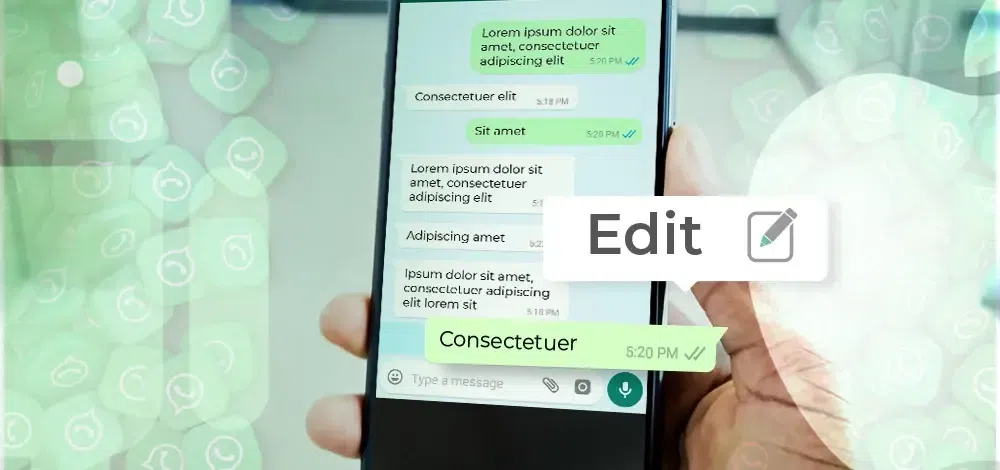You can enhance the security of your WhatsApp conversations on both Android and iPhone devices by enabling the Chat Lock feature. This feature requires you to authenticate yourself, such as using your phone’s passcode, Face ID, or fingerprint, to access your most private chats.
Once activated, these chats will be isolated within a “Locked Chats” folder, distinct from your regular chats. When a chat is locked, the notification content and contact information remain hidden, with notifications simply displaying as “WhatsApp: 1 new message.”
To maintain the privacy of media files, you’ll need to temporarily disable the chat lock when saving media to your device’s gallery. Moreover, the Chat Lock feature can be applied to group chats and muted chats as well. It’s important to note that calls from locked chat contacts or groups will still appear as usual and won’t be locked.
When you enable Chat Lock on your phone, it only applies to that specific device. If you have WhatsApp linked to other devices, such as a desktop computer, chats on those linked devices won’t be locked. However, even if you use WhatsApp’s backup and restore feature, your locked chats will remain secure when you transfer to a new phone. To access locked chats after a restore, you’ll need to set up device authentication (fingerprint or Face ID) first.
One noteworthy aspect is that the recipient of your messages won’t be aware that you’ve locked the chat. If you wish to lock an archived chat, you’ll need to unarchive it first and then apply the Chat Lock.
How to Enable Chat Lock
To enable the Chat Lock for a specific chat, follow these steps:
- Open the chat you want to lock.
- Tap on “Chat info.”
- Select “Chat lock.”
- Choose “Lock this chat with Face ID” (or the corresponding option for your device) and confirm using your Face ID or other authentication methods.
- To view the chat, go to the “Locked chats” folder by tapping “View” in the Chat Lock settings.
How to Access Your Locked Chats
To access your locked chats, follow these steps:
- Navigate to the “Chats” tab.
- Swipe down to refresh if necessary.
- Tap the “Locked chats” folder.
- Confirm your Face ID or other authentication method.
- You can now view or send messages within the locked chat.
How to Disable Chat Lock
To disable the Chat Lock for a specific chat, use these instructions:
- Open the chat with Chat Lock enabled.
- Tap on “Chat info.”
- Select “Chat lock.”
- Toggle the switch to “Off.”
- Confirm your Face ID or other authentication method.
By following these steps, you can add an extra layer of security to your most private WhatsApp conversations while keeping your media and chats protected from prying eyes.